A wireless network is completely wireless, which means that any device with a WiFi networking card installed will be able to access the Internet provided you have the right password. Wireless networks are surely convenient for the daily life. This post tells about the things you should consider before building the wireless network, and then list the procedures of setting up wireless network.

Before building your own wireless network, you should make clear the following points.
First, what you are going to use the wireless network for. Make sure you determine this ahead of time so that you can decide how much speed and coverage you will need. Obviously, the more you want to do with your wireless network, the faster it will need to be. Remember that the more devices you connect to your network, the more speed is divided among them. Too many devices will significantly lower network performance.
Second, confirm how much coverage you will need for your wireless network. If the house is too big, you may need to install more than one access point, which will require configuration. Keep in mind that the construction of the house can affect the coverage of your wireless network. Some walls are made of extra thick concrete that will reduce coverage in your network.
Last, determine where you will place your wireless access point. To get maximum coverage, it’s best to place it in a location that is elevated and away from sources of interference. You can also put the access point near the center of the area where you’ll be operating the majority of your wireless equipment. Keep in mind that your neighbors’ wireless networks may interfere with yours, and vice versa, if theirs is installed with the default channel settings.
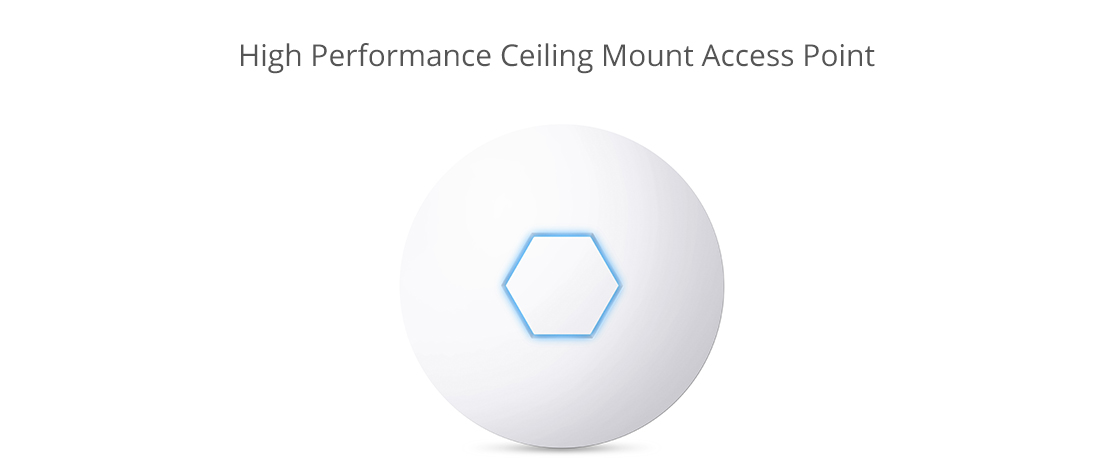
All you need for a wireless network is a wireless router, a computer or laptop with wireless capabilities, a modem and two Ethernet cables. Follow the instructions below to setup your wireless network.
1. Find the best location for your wireless router.
2. Turn off the modem. Power off the cable or DSL modem from your ISP before connecting your equipment.
3. Connect the router to the modem. Plug an Ethernet cable into the router’s WAN port and then the other end to the modem.
4. Connect your laptop or computer to the router. Plug one end of another Ethernet cable into the router’s LAN port and the other end into your laptop’s Ethernet port.
5. Power up the modem, router, and computer in turn.
6. Go to the management web page for your router. Open a browser and type in the IP address of the router’s administration page.
7. Change the default administrator user name and password for your router. This setting is usually found in a tab or section called administration. Remember to use a strong password that you won’t forget.
8. Add WPA2 security. This step is essential. You can find this setting in the wireless security section, where you’ll select which type of encryption to use and then enter a passphrase of at least 8 characters—the more characters and the more complex the password, the better.
9. Change the wireless network name (SSID). To make it easy for you to identify your network, choose a descriptive name for your SSID (Service Set Identifier) in the wireless network information section.
10. Change the wireless channel. If you’re in an area with a lot of other wireless networks, you can minimize interference by changing your router’s wireless channel to one less used by other networks. You can use a WiFi analyzer app for your smartphone to find the least crowded channel or just use trial and error (try channels 1, 6, or 11, since they don’t overlap).
11. Set up the wireless adapter on the computer. After saving the configuration settings on the router above, you can unplug the cable connecting your computer to the router. Then plug your USB or PC card wireless adapter into your laptop, if it doesn’t already have a wireless adapter installed or built-in. Your computer may automatically install the drivers or you may have to use the setup CD that came with the adapter to install it.
12. Finally, connect to your new wireless network. On your computer and other wireless-enabled devices, find the new network you set up and connect to it.
After reading this post, have you understood how to set up wireless network? To maximize the WiFi performance, you should confirm the coverage and find the best place for the wireless access point. And then set up the wireless network step by step. We provide a series of solutions for wireless access service. For more details, please visit www.fs.com.